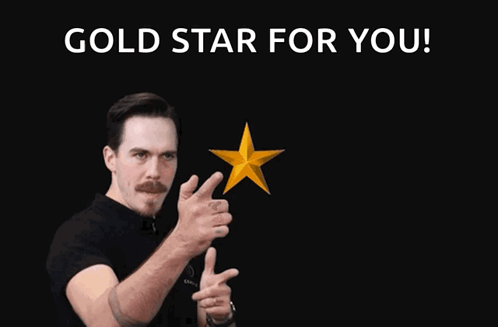Integrate UI with contract
Connectting our Interface with our Contract
Contract Functions
The contract has two functions which can be called by our application:
read_titleset_title
To be able to access these functions, we need the contract details:
[
{
"contractId": "greeting",
"networkPassphrase": "Test SDF Network ; September 2015",
"contractAddress": "CDWGVPSUXXSGABQ663FVV4TZJH4Q2R3HVAKTKWFFFMWPF23O7KMNS4KU"
}
]
This is our deployments.json that indicates the address unique to this contract alone, deployed on the testnet.
Interacting with the contract
To interact with our contract we need to have a wallet on the stellar network, there are a few options but for this we will be using Freighter Wallet.
We will also be working on the test network as this is where the contract was deployed to.
With the above two understood, these are steps to interacting with out contract:
- Being able to access the network we are working with, usually called a
chain- The testnet
- Being able to connect our wallet to the app, to sign transactions
- In our case the sending of a message
- Signing simply means to identify its you that carried out that action on the blockchain
- Being able to read from the blockhain via our contract
Preparing our App
For Nuxt there really isn't any package we can just plug in that would allow us interact with our contract. To do that we will have to work directly with the @stellar/stellar-sdk to create our means of interactions.
Going forward, due to the fact that the principles for our integration interface follow similar processes to react we will take inspiration from soroban-react to create some composables that will make our application work.
Composables
useSorobanallows us:- Define our intial details like:
- The
chain(s)we want our app to support - The
contract(s)our app will use to talk to blockhain - The
wallet(s)our app will support - And our app name
- The
- Access variables & functions that enable us:
- Connect/Disconnect our wallet
- Sending a messgae
- Fetch the last message
- Define our intial details like:
useFetchLastMessageis where we have our last message string storeduseRegisteredContractallows us:- Choose an available contract from contracts defined in
useSoroban - Access that contracts details and also makes calls to its public functions
- Choose an available contract from contracts defined in
useContractIDis where will be keeping our contract name which is majorly used byuseRegisteredContract
All these composable work together to make the app function.
The code for these composables are available here
Connecting our App
The steps below are how will be creating our app.
Initialize our app with needed data
<script setup lang="ts">
import { testnet } from '@soroban-react/chains';
import { freighter } from '@soroban-react/freighter';
import type { ChainMetadata, Connector } from "@soroban-react/types";
import deployments from "./contract-deployments.json";
const chains: ChainMetadata[] = [testnet];
const connectors: Connector[] = [freighter()];
const appName = "Soroban Demo - Nuxt"
const mySorobanContext = useSoroban();
const getContractID = useContractID();
const lastMessage = useFetchLastMessage();
callOnce(() => {
mySorobanContext.value.chains = chains
mySorobanContext.value.appName = appName
mySorobanContext.value.activeChain = testnet
mySorobanContext.value.connectors = connectors
mySorobanContext.value.deployments = deployments
getContractID.value = "greeting"
})
useHead({
title: 'Soroban Demo - Nuxt',
})
</script>
<template>
<main class="min-h-[100vh] flex flex-col items-center gap-4 justify-center">
<SorobanProvider>
<div class="flex gap-2 justify-center">
<ChainSelect />
<ConnectWallet />
</div>
<div class="relative w-80 md:w-1/2 max-w-lg">
<ChatHeader />
<div class="bg-black px-4 pb-4 max-h-[400px] min-h-[200px] overflow-y-auto chat-container rounded-b-lg">
<div class="chat-block">
<div class="chat chat-end">
<div class="chat-header mb-1">Last msg sent via contract</div>
<ChatBlock :key="lastMessage" username="Anon" :msg="lastMessage" />
</div>
</div>
<ChatFooter />
</div>
</div>
</SorobanProvider>
</main>
</template>
The SorobanProvider here is a component where we set other initial
data needed by the useSoroban composable and run functions in lifecycle events when updates occur. The code for this can be found here
Enable button to Connect/Disconnet Wallet
With the useSoroban composable we now have access to:
-
Functions to connect & disconnect our wallet to/from our app.
-
Our wallet address
<script setup lang="ts">
import { getShortAddress } from '../utils';
const mySorobanContext = useSoroban();
const { disconnect, setActiveConnectorAndConnect, connectors: browserWallets } = mySorobanContext.value;
// toRef to make the address property reactive for the template
const address = toRef(mySorobanContext.value, "address")
const handleConnect = () => {
if (!setActiveConnectorAndConnect) return;
setActiveConnectorAndConnect(browserWallets[0]);
}
const handleDisconnect = async () => {
console.log("Disconnecting");
await disconnect();
}
</script>
<template>
<div v-if="!address">
<button class="btn btn-accent" @click="handleConnect">
Connect Wallet
</button>
<p class="text-[0.6rem] text-center mt-1">Freighter only</p>
</div>
<button v-else class="bg-primary p-4 rounded-2xl text-black" @click="handleDisconnect">
Account: <span class="font-bold">{{ getShortAddress(address) }}</span>
</button>
</template>
Enable our select input to Choose Chain/Network
-
With the
useSorobancomposable we now have access to the chains we defined earlier in our initialization. -
We are also able to change the chain we want to work with.
<script setup lang="ts">
const mySorobanContext = useSoroban();
const { activeChain, setActiveChain, chains: supportedChains } = mySorobanContext.value;
const selected = ref(activeChain?.name)
watch(selected, () => {
const chain = supportedChains.find((chain) => chain.name === selected.value);
if (chain) {
setActiveChain && setActiveChain(chain);
alert(`Active chain changed to ${chain.name}`);
}
})
</script>
<template>
<select class="select select-primary" v-model="selected">
<option
v-for="chain in supportedChains"
:key="chain.name"
:value="chain.name"
>
{{ chain.name }}
</option>
</select>
</template>
Calling read_title
- With the contract name we defined earlier as
greetingwe can now access the contract details and can call itsread_titlefunction.
const getContract = useRegisteredContract();
const contract = getContract.value;
await callOnce(async () => {
if (contract) {
lastMessage.value = await fetchLastMessage(contract)
}
})
Sending a message with set_title
- This component uses the user input as the argument for calling the contract's
set_titlefunction
<script setup lang="ts">
import { nativeToScVal } from '@stellar/stellar-sdk';
import { getShortAddress } from '~/utils';
const mySorobanContext = useSoroban();
const address = toRef(mySorobanContext.value, "address")
const getContract = useRegisteredContract();
const contract = getContract.value;
const lastMessage = useFetchLastMessage();
const isSending = ref(false);
const message = ref("");
const handleSend = async () => {
isSending.value = true;
try {
const result = await contract?.invoke({
method: "set_title",
args: [nativeToScVal(message.value, { type: "string" })],
signAndSend: true,
});
console.log("🚀 « result:", result);
alert("New message published");
lastMessage.value = message.value;
message.value = "";
} catch (e) {
console.error(e);
alert("Error while sending tx. Try again…");
} finally {
isSending.value = false;
}
}
</script>
<template>
<div class="bg-black absolute bottom-0 left-0 px-4 w-full rounded-b-lg">
<div class="flex items-center gap-1 my-4">
<div class="h-[40px]">
<ChatAvatar :username="getShortAddress(address)" />
</div>
<input type="text" placeholder="Type message here..." class="input w-full rounded-3xl" v-model="message" />
<button class="btn btn-primary rounded-3xl" :disabled="!address || isSending" @click="handleSend">
{{ !isSending ? "Send" : "Sending..." }}
</button>
</div>
</div>
</template>
Conclusion
Combining the above components allows us to create a fully functioning dApp.
- Here is the GitHub Repo for this tutorial.
- Live Demo
Nice job finishing this build 👏👏👏