User Interface
This app consists of multiple components coming together to create this single screen that we will later powerup with our contract
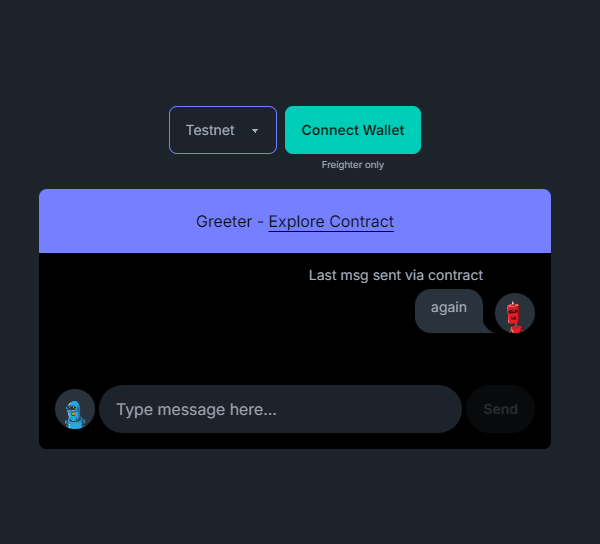
Components
For the design of this application we're keeping it simple by creating components using Tailwind for styling and the DaisyUI tailwind plugin to provide us with components.
An overview of the above screen can be found in this snippet:
return (
<main className="min-h-[100vh] flex flex-col items-center gap-4 justify-center">
<div className="flex gap-2 justify-center">
<ChainSelect />
<ConnectWallet />
</div>
<div className="relative w-80 md:w-1/2 max-w-lg">
<ChatHeader />
<div className="bg-black px-4 pb-4 max-h-[400px] min-h-[200px] overflow-y-auto chat-container rounded-b-lg">
<div className="chat-block">
<div className="chat chat-end">
<div className="chat-header mb-1">Last msg sent via contract</div>
<ChatBlock username="Anon" msg={lastMessage} />
</div>
</div>
<ChatFooter {...{ setLastMessage }} />
</div>
</div>
</main>
);
Individual Components
Taking the above image and snippet into consideration we can go further into explaining how the components work:
Chain Select
- This is a simple select input that allows us choose the network we want to work with.
return (
<select className="select select-primary" value={activeChain?.name} onChange={handleChainChange}>
{supportedChains.map((chain) => (
<option
key={chain.name}
>
{chain.name}
</option>
))}
</select>
);
Connect Wallet
- This is the button that allows us connect our wallet to our app and use it to interact with our contract.
- It also has the ability to disconnect our wallet from our app.
if (activeAccount) {
return (
<button
className="bg-primary p-4 rounded-2xl text-black"
onClick={handleDisconnect}
>
Account: <span className="font-bold">{shortAddress}</span>{" "}
</button>
);
}
return (
<div>
<button className="btn btn-accent" onClick={handleConnect}>
Connect Wallet
</button>
<p className="text-[0.6rem] text-center mt-1">Freighter only</p>
</div>
);
Chat Header
- This exists to indicate the name we want to call our app and also point us to an external link to see all interactions the
Greetingcontract has had since its creation.
return (
<>
<div className="bg-primary absolute top-0 left-0 p-5 w-full text-center text-black rounded-t-lg">
<p>
Greeter - {" "}
<Link href={explorerLink} target="_blank" className="underline underline-offset-4">
Explore Contract
</Link>{" "}
</p>
</div>
<div className="h-[60px]" />
</>
);
Chat Block
- This is used displaty the last message that was sent by calling the contracts
read_titlefunction.
return (
<>
<ChatAvatar {...{ username }} />
<div className="chat-bubble">{msg}</div>
</>
);
Chat Footer
- This contains the input box we type our intended message and a send button to pass on that message by calling the contract's
set_titlemethod.
return (
<div className="bg-black absolute bottom-0 left-0 px-4 w-full rounded-b-lg">
<div className="flex items-center gap-1 my-4">
<div className="h-[40px]">
<ChatAvatar username={shortAddress} />
</div>
<input
type="text"
placeholder="Type message here..."
className="input w-full rounded-3xl"
value={message}
onChange={handleInputChange}
/>
<button
className="btn btn-primary rounded-3xl"
disabled={!activeAccount || isSending}
onClick={handleSend}
>
{!isSending ? "Send" : "Sending..."}
</button>
</div>
</div>
);
ChatAvatar
- A simple component to have an avatar image, purely for aesthetics.
return (
<div className="chat-image avatar">
<div className="w-10 rounded-full">
<Image
alt="Tailwind CSS chat bubble component"
width={200}
height={200}
src={`https://robohash.org/${
Boolean(props.username) ? props.username : "anon"
}`}
className="bg-neutral"
/>
</div>
</div>
);
This is how our UI is built.
Next Step
Next we will be using the package @stellar/stellar-sdk and packages from soroban-react to tie our contract with the above interface.